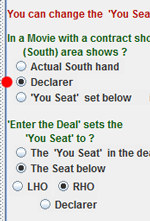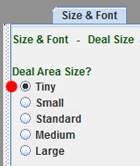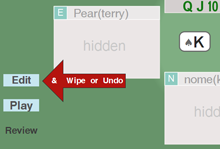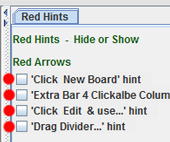A clearer and more up-to-date version of this post is now
contained within aaBridge. On the
aaBridge Welcome Screen click on
How to – Defend like an Expert
This post is about using
aaBridge to follow along with previously played hands. You can choose to follow the hand either as the declarer or as a particular defender. When defending, observing the hand being played allows you to concentrate on counting the cards in declarer's hand while the player you are following actually does the hard work of choosing the cards.
First, go to the
aaBridge website and check you have the latest version, if not please download and install it.
http://rogerpf.com/aaBridge
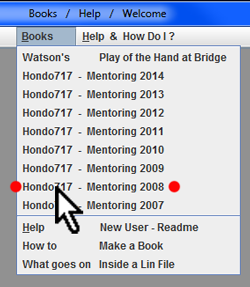
An earlier set of posts,
Counting the Hand covered the basics of using your (or other peoples) played
BBO hands to help you learn to count declarers distribution.
This post simplifies and gives more insight in to that procedure. The latest version of
aaBridge contains over 1,200
commented deals, sourced from the
HondoBridge website. We will use one.
On the
aaBridge menu bar click
Books then click -
Hondo717 - Mentoring 2008
The internal file
mentoring080103.lin being the first file in that folder, will open and wish you a
Happy New Year (for 2008).
Click the
Flow > button
twice and
Board 1 will display. (see below)
The nine different deals in this bridge movie are shown as the bumps on the black-and-white navigation bar, bottom of the window. Some of the deals are shown with labels like
o2 and
o3. You can click anywhere on the bar and
aaBridge will jump to that point in the Bridge Movie.
Looking at Board 1 you can see that the contract is 2 hearts by North, Howard (hondo717) is sitting South and is dummy (which shows slightly darker) and that the declarer sitting North is Kia (nome). We are all indebted to Howard for his bridge teaching and to Kia for producing these many hundreds of Bridge Movies.
Now you can play this Bridge Movie (.lin file) in the way intended by the author. Just click the
Flow > button and watch the play develop and read the commentary.
But the point of this post is that with
aaBridge you can do better. Yes of course you should play through the hand as the author intended but
first, I suggest you step through the deal looking only at one hand and dummy and so getting no clues from the commentary or other visible hands.
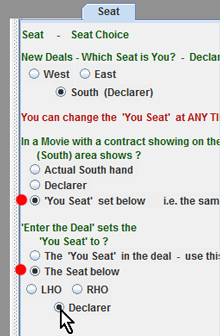
The way to do this is by using the
Enter the Deal button but before you do that there are a couple of things to set up.
Viewing only one Seat and Dummy
Click on the Seat tab in the right-hand panel to make the Seat options visible. If the right-hand panel is not showing drag the right-hand slider to the left.
Click on and so set the two options shown with red dots.
Now you can choose your viewing seat. Select LHO, RHO or Declarer.
The image above shows the
Declarer radio button being clicked.

Clicking the Declarer radio button changes the display so that the declarer's hand is now shown in the bottom zone.
Click on the
Enter the Deal button and you will enter the deal (image below) and see only the declarer 's hand, the opening lead and the dummy. The declarer will now show in the more normal position of the South zone.
Click on the
Flow > button to watch the hand trick by trick as declarer.
A great way to improve your bridge is to go slowly through the hand, thinking all the thoughts that the declarer has to think. How would you plan the play? Maybe you can see a better way to play it than the declarer did? Can you work out what the opponents have in their hands?
In this mode you have much more flexibility than when you are stepping through the main Bridge Movie. You can change the visible hand by just clicking on any of the name bars
OR show them all by clicking the show button. You can move backwards and forwards in the play of the hand by using the navigation bar at the bottom of the window. Just click the
Back to Movie button to return to the main Bridge Movie.
Defense
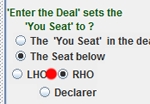
A more challenging way to go through the deal is when you are viewing it as one of the defenders. Click on the
Back to Movie button and in the '
Enter the Deal' question select
RHO as your seat of choice (
red dot). Again click the
Enter the Deal the deal button.
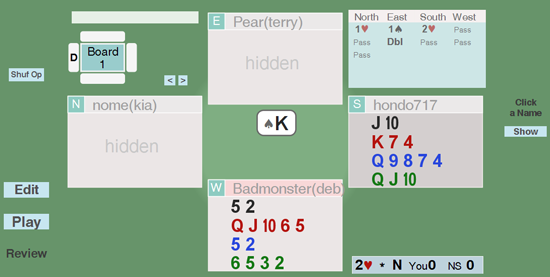
Now you are viewing this deal from the point of view of declarer's right-hand opponent. Just like at a real table, the declarer (nome) is on your left and dummy on your right. Your partner sitting opposite has led the king of spades.
This is an ideal way to practice the many defender skills, such as working out where declarer's high card points must be and declarer's initial suit distribution?
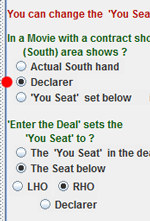
If you are someone who prefers to study defense problems with the style of diagram found in newspapers and books, where declarer is always in the South zone and the defenders are always left-right then
aaBridge can do that for you too.
Go back to the main movie using the
Back to Movie button and in the
Seat panel change the answer to the '
In a Movie' question to
Declarer (see the
red dot).
Now once again go into the deal with the
Enter the Deal button. This time you will see that the declarer (nome) is in the South zone, while you the RHO, right-hand opponent are unsurprisingly on declarer's right.
You are of course free to choose whichever style suits you most. However my recommendation is that you try to see if you can to get used to studying defense problems with yourself in the South zone, as that gives a far more realistic experience when compared with playing bridge for real, be it at a actual table or online.
Summary of the Procedure
Move forward in the normal Bridge Movie mode, as soon as you see a new deal immediately look down and click on the
Enter the Deal button this avoids seeing any cards in the 'hidden' hands.
When you have viewed as much of the play as you wish to, click the
Back to Movie button and return to moving forward in the Bridge movie.
(Very occasionally you may find that you will need to move forward in the Bridge Movie for a few clicks until you get to a point where you can
Enter the Deal.)
That's it, now all you have to do is to find the time to study.
Tidying Up and Other Hints
Once you have completed a session using the Hondo717 Mentoring files, you might like to set the two Seat panel questions back to their default values. The default answers are are the first radio button of each question.
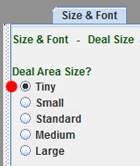 Large Computer Screens
Large Computer Screens
If you have a large computer screen and you want to run aaBridge at a large size so that you can more easily read the text then you may find that the bridge diagram of the hands becomes unnecessarily large. You can counter this effect by using the
Size & Font tab and by selecting Tiny (
red dot). This will produce the layout shown below.
Stopping the Red Hint arrows
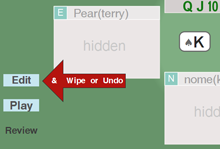
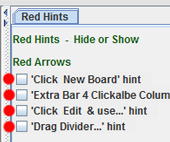
If you find the red arrow hints getting in your way then you can switch them off.
Select the
Red Hints tab and uncheck the four boxes.

 The document covers two things. An analysis that says we would all play better bridge if we stopped immediately try to think – Which card should I play now ? And instead asked ourselves the question – What is going on ?
The document covers two things. An analysis that says we would all play better bridge if we stopped immediately try to think – Which card should I play now ? And instead asked ourselves the question – What is going on ?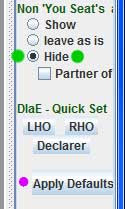 As described in an earlier post you have been working through a tutorial or a lin file with a few hands in it.
As described in an earlier post you have been working through a tutorial or a lin file with a few hands in it.  You have pressed Enter the Deal and have gone down "the rabbit hole" and into in that particular deal.
You have pressed Enter the Deal and have gone down "the rabbit hole" and into in that particular deal.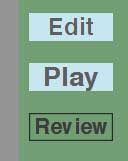

 The aaBridge Seat Choice settings (on the right.)
The aaBridge Seat Choice settings (on the right.)
 PLEASE read the full document.
PLEASE read the full document.
 aaBridge is a free program for Win, Mac and Linux. You can download it from http://rogerpf.com/aaBridge . I think of it as 5 different things in one.
aaBridge is a free program for Win, Mac and Linux. You can download it from http://rogerpf.com/aaBridge . I think of it as 5 different things in one.
 1. A "Jukebox" that will play .lin files. It contains a large collection of bridge tutorial .lin files, many thanks to Hondo717, Kia and Karen10. For a sample, from the aaBridge Welcome screen, click on Index of Useful Lins.
1. A "Jukebox" that will play .lin files. It contains a large collection of bridge tutorial .lin files, many thanks to Hondo717, Kia and Karen10. For a sample, from the aaBridge Welcome screen, click on Index of Useful Lins. 3. Learning to Count the hand - to me, if you think of aaBridge as a goose, this is the Golden Egg.
3. Learning to Count the hand - to me, if you think of aaBridge as a goose, this is the Golden Egg.  To build your counting skills there is also 'hand distribution' training feature. On the welcome page click on Distribution Flash Cards. For instructions - Watch the Video.
To build your counting skills there is also 'hand distribution' training feature. On the welcome page click on Distribution Flash Cards. For instructions - Watch the Video. 4. For Novices and Beginners. aaBridge is good for playing HUGE hands until you get bored with them. So no more 'HUGE hand fright'. From the Welcome screen click on - Play Bridge and Show Deal Choices.
4. For Novices and Beginners. aaBridge is good for playing HUGE hands until you get bored with them. So no more 'HUGE hand fright'. From the Welcome screen click on - Play Bridge and Show Deal Choices.
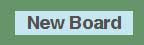 The main Play Bridge window is also showing. Click the New Board button.
The main Play Bridge window is also showing. Click the New Board button.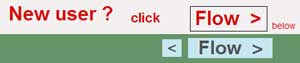 Please follow the instructions on the Welcome Page, click the Flow button and read all the
Please follow the instructions on the Welcome Page, click the Flow button and read all the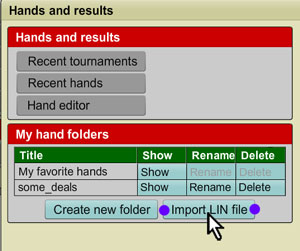 The link will either download the pdf file or display it depending on your browser settings. It is is shown to you can can choose to save it from the inside that viewer app.
The link will either download the pdf file or display it depending on your browser settings. It is is shown to you can can choose to save it from the inside that viewer app. Click the (white) Choose file button and select the .lin where ever it is on your computer. (not shown)
Click the (white) Choose file button and select the .lin where ever it is on your computer. (not shown)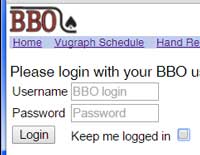
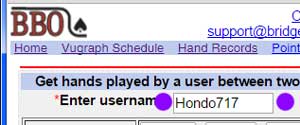
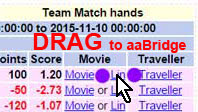 Also with many Browsers (but not IE) you can Grab the lin link and Drag and Drop it on to any open aaBridge window.
Also with many Browsers (but not IE) you can Grab the lin link and Drag and Drop it on to any open aaBridge window.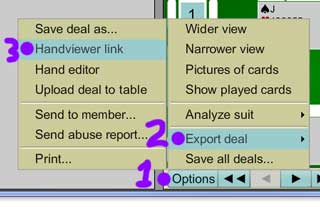
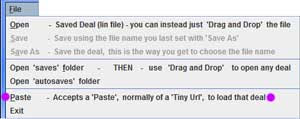
 Later it was taken up by BBO and is now incorporated into their teaching
and partnership bidding tables.
Later it was taken up by BBO and is now incorporated into their teaching
and partnership bidding tables.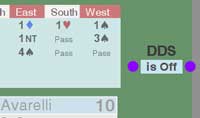 Avarelli is defending in 4 Spades.
Avarelli is defending in 4 Spades. 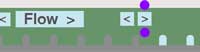 As you click the 'single forward arrow' button the play of the cards will be displayed to you as normal.
As you click the 'single forward arrow' button the play of the cards will be displayed to you as normal. A clearer and more up-to-date version of this post is now
contained within aaBridge. On the aaBridge Welcome Screen click on
A clearer and more up-to-date version of this post is now
contained within aaBridge. On the aaBridge Welcome Screen click on 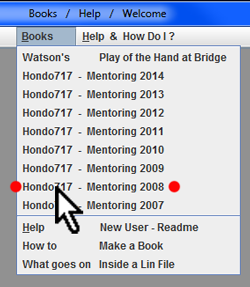 An earlier set of posts, Counting the Hand covered the basics of using your (or other peoples) played BBO hands to help you learn to count declarers distribution.
An earlier set of posts, Counting the Hand covered the basics of using your (or other peoples) played BBO hands to help you learn to count declarers distribution. 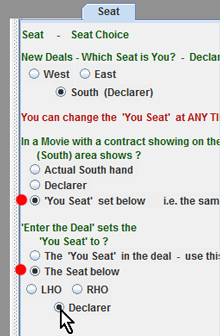 The way to do this is by using the Enter the Deal button but before you do that there are a couple of things to set up.
The way to do this is by using the Enter the Deal button but before you do that there are a couple of things to set up.
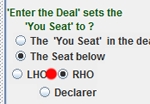 A more challenging way to go through the deal is when you are viewing it as one of the defenders. Click on the Back to Movie button and in the 'Enter the Deal' question select RHO as your seat of choice (red dot). Again click the Enter the Deal the deal button.
A more challenging way to go through the deal is when you are viewing it as one of the defenders. Click on the Back to Movie button and in the 'Enter the Deal' question select RHO as your seat of choice (red dot). Again click the Enter the Deal the deal button.