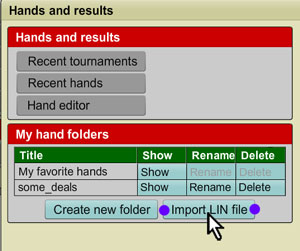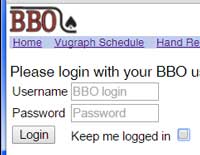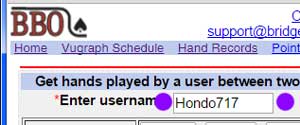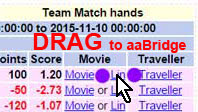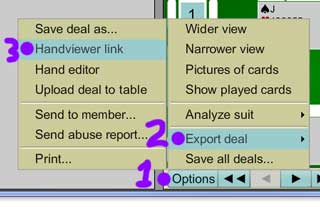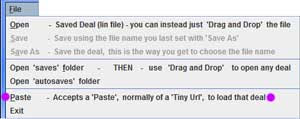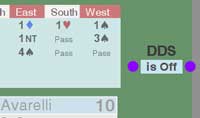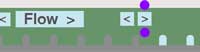There are three ways to get a hand from BBO to aaBridge (labeled A, B, C)
A. The hand is under "Hand Records"
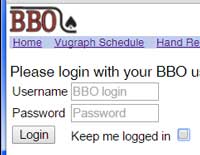
You recently played a hand on BBO (or watched one being played) and now you want to get that deal and see it in
aaBridge. Go to:
http://www.bridgebase.com/myhands
and if needed, login to BBO.
On the next screen select the name of the user who played the hand and select the dates between which it was played.
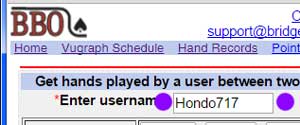
Here the BBO username entered is that of Bridge Teacher
Hondo717.
Click the
Get hands button (not shown)
You will now see a table of played hands, like the example below.
Click on the
Lin link
for the hand you want.
That lin file will now be downloaded, as your browser normally downloads files.
The left image shows Chrome.
Windows users can click on the file name.
Also
Win,
MAC and
Linux users can all click on the drop down box and then click on
Show in folder.
In the now opened folder you can
Drag and Drop the file you want on to any open
aaBridge window.
or Drag & Drop the lin link on to aaBridge
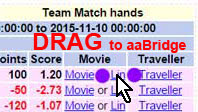
Also with many Browsers (but
not IE) you can Grab the lin link and
Drag and Drop it on to any open
aaBridge window.
aaBridge will then download that lin file and show it to you.
B. The hand is still in "My Results"
You are playing or watching on
BBO and the hand finishes and you can see the deal in the
My Results area (bottom right).
Here is how to get that hand quickly into
aaBridge.
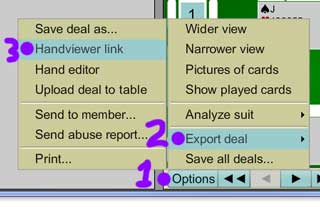
1. click the
Options button
2. hover over
Export deal
3. click on
Handviewer link
Once the
Handviewer link box is showing (takes a couple of seconds).
Select the
full line of the URL text (shown in progress here).
Do
Ctrl-C or use your mouse button (menu) to do a
Copy in the normal way.
Now in the
green baize near the Step and Flow buttons.
Do a Mouse
Right Click.
You can think of this right click as an aaBridge
Quick Paste.
That deal will now open.
On some laptops a light "two finger tap" gesture will do a "Right Click".
ALSO
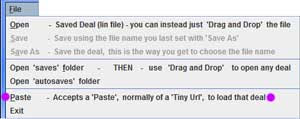
under
File there is a
Paste option
Note You can save the link, in a text file, for later use. Later you can use a more normal Drag & Drop to drop that text into aaBridge.
C. You have saved the Hand on BBO
You already have the hand on BBO either by uploading it as lin file
or by using the BBO hand editor to make it
or by saving it directly to BBO from "My Results" as in
Options > Export Deal > Save deal as ...
Now you want to download that deal into aaBridge.
My BBO > Hands and Results
click the (blue) "Show" button for the BBO folder that holds the deal you want to get into aaBridge.
Select the actual deal from the deals in that folder and then Click the Options button. Now you can follow the instructions given in section
B. above.
--
Roger