http://rogerpf.com/Play_an_existing_deal_in_aaBridge_-_a_How_to.pdf
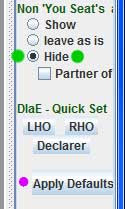 As described in an earlier post you have been working through a tutorial or a lin file with a few hands in it.
As described in an earlier post you have been working through a tutorial or a lin file with a few hands in it. To make sure some of the other seat settings are not set from a previous use. Look in the Right hand setting column "Seat Choice".
Click the Apply Defaults button (the pink dot IS visible in aaBridge)!
Select the Hide setting (the green dots are NOT visible in aaBridge)
Or if the Show (show Opps hands) is more to your needs choose that.
Enter the Deal
 You have pressed Enter the Deal and have gone down "the rabbit hole" and into in that particular deal.
You have pressed Enter the Deal and have gone down "the rabbit hole" and into in that particular deal.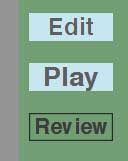
Now you can see the Edit Play and Review buttons. You always start in Review mode. That is why the Review button looks different.
Click Edit
and you are done. Click the cards to play them
Why this works (in case you are interested) is because when you pressed Apply Defaults earlier, aaBridge was set to start the Review with the lead already played and showing.
When you click Edit aaBridge discards any play already recorded from after the position being shown. When you click Play the aaBridge bots will do their best.
You can always just stay in Edit mode and play the cards for all hands.
You can also control visibility (Show / Hide button in green baize area) and or rotate the seat positions "< > " buttons in the upper left.
Hint - If the bots defend badly, you can fix it by ...
Cont & 1st

Two shortcuts have been added as a convenience.
Cont does an Enter the Deal and then jumps to the end of any play and goes into Play mode. You are then left to continue the play against the aaBridge bots.
1st does an Enter the Deal and then discards all play except for the 1st lead. You are then left to play the whole hand yourself against the aaBridge bots.
You need to make these two buttons visible before you can use them. On the menubar click
Options > Show and now, in the far right hand column and check the 'Cont' and '1st' checkboxes.
More information is in the document, see start of post.






