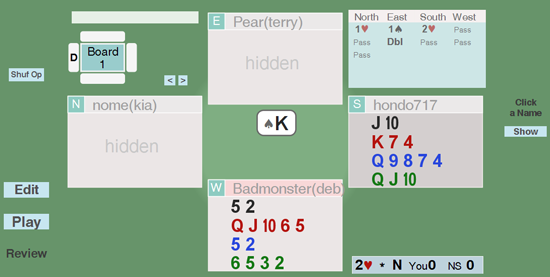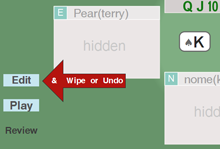Saturday, 2 April 2016
Down the Rabbit Hole
This post is available with more detail and with larger images as a pdf file.
Thursday, 18 February 2016
What is aaBridge ?
 aaBridge is a free program for Win, Mac and Linux. You can download it from http://rogerpf.com/aaBridge . I think of it as 5 different things in one.
aaBridge is a free program for Win, Mac and Linux. You can download it from http://rogerpf.com/aaBridge . I think of it as 5 different things in one.
 1. A "Jukebox" that will play .lin files. It contains a large collection of bridge tutorial .lin files, many thanks to Hondo717, Kia and Karen10. For a sample, from the aaBridge Welcome screen, click on Index of Useful Lins.
1. A "Jukebox" that will play .lin files. It contains a large collection of bridge tutorial .lin files, many thanks to Hondo717, Kia and Karen10. For a sample, from the aaBridge Welcome screen, click on Index of Useful Lins.2. An after play (postmortem) Hand Analyser. If you have played on BBO you can get your hands into aaBridge see the post How do I - get a BBO hand into aaBridge. Now you can use the Double Analyser - see this post.
 3. Learning to Count the hand - to me, if you think of aaBridge as a goose, this is the Golden Egg.
3. Learning to Count the hand - to me, if you think of aaBridge as a goose, this is the Golden Egg.  To build your counting skills there is also 'hand distribution' training feature. On the welcome page click on Distribution Flash Cards. For instructions - Watch the Video.
To build your counting skills there is also 'hand distribution' training feature. On the welcome page click on Distribution Flash Cards. For instructions - Watch the Video. 4. For Novices and Beginners. aaBridge is good for playing HUGE hands until you get bored with them. So no more 'HUGE hand fright'. From the Welcome screen click on - Play Bridge and Show Deal Choices.
4. For Novices and Beginners. aaBridge is good for playing HUGE hands until you get bored with them. So no more 'HUGE hand fright'. From the Welcome screen click on - Play Bridge and Show Deal Choices.
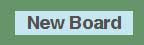 The main Play Bridge window is also showing. Click the New Board button.
The main Play Bridge window is also showing. Click the New Board button.5. aaBridge contains (as internal lin files) all the instructions you need to write you own lin file.
Finally - for New aaBridge Users
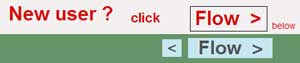 Please follow the instructions on the Welcome Page, click the Flow button and read all the
Please follow the instructions on the Welcome Page, click the Flow button and read all theNew user tutorial pages.
Friday, 18 December 2015
How do I - Enter (Type) Hands into aaBridge
http://RogerPf.com/Enter_(Type)_Hands_into_aaBridge.pdf
In,brief, you create a .lin file just a text file with a .lin extension. And type in the suits
The format of a hand is basicaly as shown below
qx|o1|rh||ah|Board
1|md|1SHDC,SHDC,SHDC|sv|O|sk||pg||
A full explanation is given in the supplied document. It is all much easier that you might at first expect.
Saturday, 12 December 2015
How do I - Get aaBridge hands up to BBO
A pdf file is provided so you do not need to re-visit this blog post.
http://RogerPf.com/Get_aaBridge_hands_up_to_BBO_-_a_How_to.pdf
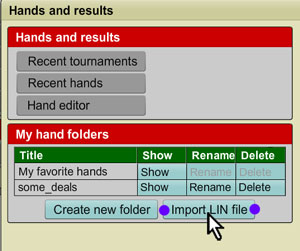 The link will either download the pdf file or display it depending on your browser settings. It is is shown to you can can choose to save it from the inside that viewer app.
The link will either download the pdf file or display it depending on your browser settings. It is is shown to you can can choose to save it from the inside that viewer app.
The pdf file contains clear images and gives a full account including how to convert a deal on paper into a lin file that can be easily uploaded to BBO.
The ultra short version is
First login to BBO, go to Hands and Results and create a folder.
My BBO > Hands and Results > (blue button) Create new folder
Click the (blue button) Import LIN file (a dialog will appear)
Click the Select button for the folder you want to fill.
 Click the (white) Choose file button and select the .lin where ever it is on your computer. (not shown)
Click the (white) Choose file button and select the .lin where ever it is on your computer. (not shown)
Click import (purple dots)
To add hands that are not in a lin file see the post
How do I - Enter (Type) Hands into aaBridge
--
Roger
http://RogerPf.com/Get_aaBridge_hands_up_to_BBO_-_a_How_to.pdf
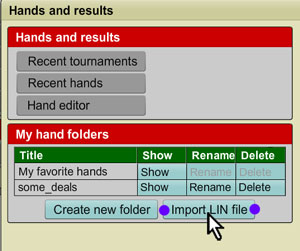 The link will either download the pdf file or display it depending on your browser settings. It is is shown to you can can choose to save it from the inside that viewer app.
The link will either download the pdf file or display it depending on your browser settings. It is is shown to you can can choose to save it from the inside that viewer app.The pdf file contains clear images and gives a full account including how to convert a deal on paper into a lin file that can be easily uploaded to BBO.
The ultra short version is
First login to BBO, go to Hands and Results and create a folder.
 Click the (white) Choose file button and select the .lin where ever it is on your computer. (not shown)
Click the (white) Choose file button and select the .lin where ever it is on your computer. (not shown)Click import (purple dots)
To add hands that are not in a lin file see the post
How do I - Enter (Type) Hands into aaBridge
--
Roger
Monday, 2 November 2015
How do I - get a BBO hand into aaBridge
There are three ways to get a hand from BBO to aaBridge (labeled A, B, C)
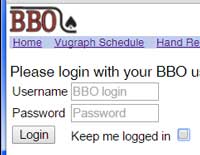
You recently played a hand on BBO (or watched one being played) and now you want to get that deal and see it in aaBridge. Go to:
http://www.bridgebase.com/myhands
and if needed, login to BBO.
On the next screen select the name of the user who played the hand and select the dates between which it was played.
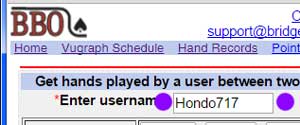
Here the BBO username entered is that of Bridge Teacher Hondo717.
Click the Get hands button (not shown)
You will now see a table of played hands, like the example below.
Click on the Lin link
for the hand you want.
That lin file will now be downloaded, as your browser normally downloads files.
The left image shows Chrome.
Windows users can click on the file name.
Also Win, MAC and Linux users can all click on the drop down box and then click on Show in folder.
In the now opened folder you can Drag and Drop the file you want on to any open aaBridge window.
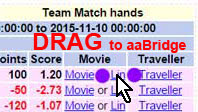 Also with many Browsers (but not IE) you can Grab the lin link and Drag and Drop it on to any open aaBridge window.
Also with many Browsers (but not IE) you can Grab the lin link and Drag and Drop it on to any open aaBridge window.
aaBridge will then download that lin file and show it to you.
You are playing or watching on BBO and the hand finishes and you can see the deal in the My Results area (bottom right).
Here is how to get that hand quickly into aaBridge.
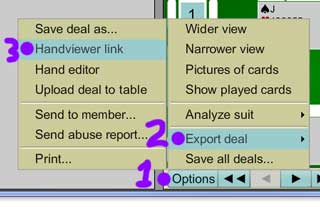
1. click the Options button
2. hover over Export deal
3. click on Handviewer link
Once the Handviewer link box is showing (takes a couple of seconds).
Select the full line of the URL text (shown in progress here).
Do Ctrl-C or use your mouse button (menu) to do a Copy in the normal way.
Now in the green baize near the Step and Flow buttons.
Do a Mouse Right Click.
You can think of this right click as an aaBridge Quick Paste.
That deal will now open.
On some laptops a light "two finger tap" gesture will do a "Right Click".
ALSO
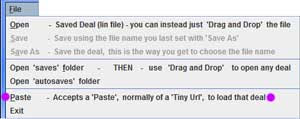
under File there is a Paste option
Note You can save the link, in a text file, for later use. Later you can use a more normal Drag & Drop to drop that text into aaBridge.
Options > Export Deal > Save deal as ...
Now you want to download that deal into aaBridge.
My BBO > Hands and Results
click the (blue) "Show" button for the BBO folder that holds the deal you want to get into aaBridge.
Select the actual deal from the deals in that folder and then Click the Options button. Now you can follow the instructions given in section B. above.
--
Roger
A. The hand is under "Hand Records"
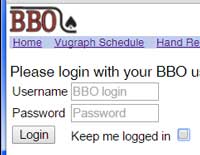
You recently played a hand on BBO (or watched one being played) and now you want to get that deal and see it in aaBridge. Go to:
http://www.bridgebase.com/myhands
and if needed, login to BBO.
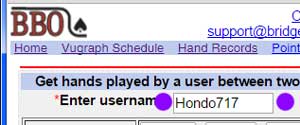
Here the BBO username entered is that of Bridge Teacher Hondo717.
Click the Get hands button (not shown)
You will now see a table of played hands, like the example below.
Click on the Lin link
for the hand you want.
The left image shows Chrome.
Windows users can click on the file name.
In the now opened folder you can Drag and Drop the file you want on to any open aaBridge window.
or Drag & Drop the lin link on to aaBridge
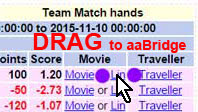 Also with many Browsers (but not IE) you can Grab the lin link and Drag and Drop it on to any open aaBridge window.
Also with many Browsers (but not IE) you can Grab the lin link and Drag and Drop it on to any open aaBridge window.aaBridge will then download that lin file and show it to you.
B. The hand is still in "My Results"
You are playing or watching on BBO and the hand finishes and you can see the deal in the My Results area (bottom right).
Here is how to get that hand quickly into aaBridge.
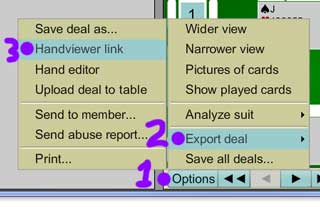
1. click the Options button
2. hover over Export deal
3. click on Handviewer link
Select the full line of the URL text (shown in progress here).
Do Ctrl-C or use your mouse button (menu) to do a Copy in the normal way.
Do a Mouse Right Click.
You can think of this right click as an aaBridge Quick Paste.
That deal will now open.
On some laptops a light "two finger tap" gesture will do a "Right Click".
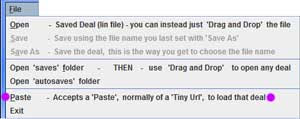
under File there is a Paste option
Note You can save the link, in a text file, for later use. Later you can use a more normal Drag & Drop to drop that text into aaBridge.
C. You have saved the Hand on BBO
You already have the hand on BBO either by uploading it as lin file or by using the BBO hand editor to make it or by saving it directly to BBO from "My Results" as inNow you want to download that deal into aaBridge.
My BBO > Hands and Results
click the (blue) "Show" button for the BBO folder that holds the deal you want to get into aaBridge.
Select the actual deal from the deals in that folder and then Click the Options button. Now you can follow the instructions given in section B. above.
--
Roger
Thursday, 10 September 2015
Debugging BBO Bridge Dealer Scripts
Way back in the 1990s, Hans van Staveren wrote a small yet
very powerful bridge hand dealing program.
 Later it was taken up by BBO and is now incorporated into their teaching
and partnership bidding tables.
Later it was taken up by BBO and is now incorporated into their teaching
and partnership bidding tables.
This means that you can write, in just a few lines, a script that
will generate an endless sequence of a particular "difficult to bid" pair of
hands.
For example a very strong hand opposite a weak hand with a
void.
Getting such scripts to work exactly as you wish can be a
little tricky. Particularly on BBO where all
they do is tell you ERROR... meaning there is a "problem somewhere". This is where the original dealer app can be
very useful.
I am not going to give details here in this blog post but
instead direct you to where you can download a zip file which contains
The dealer app (currently Windows only) and documentation as
to how to write scripts and how to debug them. Also included are a number of completed scripts.
You can find more information and the link to the zip file at
Scroll down until you see - OCP Dealer Scripts for BBO
Once you have a working script you can copy it to a
BBO teaching or partnership bidding tables and use it to generate hands for you and your partner to bid.
Tuesday, 14 July 2015
Double Dummy Solver added to aaBridge
The free aaBridge (which runs on Windows, Mac's and Linux) is available from
http://rogerpf.com/aaBridge
Now includes its own Double Dummy Solver (DDS) courtesy of Bo Haglund.
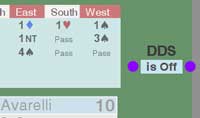 Avarelli is defending in 4 Spades.
Avarelli is defending in 4 Spades.
To active the DDS Click where it says "is Off" and the DDS will turn on and show a new buttoned marked "Analyse".
An aside - Mouse wheel - After clicking the 'single forward arrow' button you do not need to kick it again. Just use the mouse wheel. This will do (both forward and reverse) of which ever of the three main movement buttons you last clicked.
- Step, Flow or 'single forward arrow'.
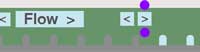 As you click the 'single forward arrow' button the play of the cards will be displayed to you as normal.
As you click the 'single forward arrow' button the play of the cards will be displayed to you as normal.
In addition you will see small numbers against some of the cards in the hand that could be played next.
At the start of trick two, Koytchou has to find the Queen of Spades (trumps).
Assuming the perfect play from both sides then the numbers in a green oval show plays that cannot unnecessarily lose a chick.
Of course in real life we don't play bridge double dummy so it often not possible to make perfect plays. The DDS is there to give you insight at review time into things you might have missed such as squeezes and end plays.
How to use the DDS
In aaBridge open any deal, including one of your own if you have it to hand or follow along with this built in example.
On the aaBridge - Welcome Page - (in the left-hand column) click on the entry "1957 Bermuda Bowl".
A table, of four columns, showing the boards played in that session will appear. Click the entry in the 1st column which has the text "217".
Now, no matter how you loaded the file - Click on the "Enter
the Deal" button. 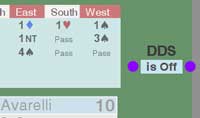 Avarelli is defending in 4 Spades.
Avarelli is defending in 4 Spades. To active the DDS Click where it says "is Off" and the DDS will turn on and show a new buttoned marked "Analyse".
- Step, Flow or 'single forward arrow'.
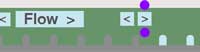 As you click the 'single forward arrow' button the play of the cards will be displayed to you as normal.
As you click the 'single forward arrow' button the play of the cards will be displayed to you as normal.In addition you will see small numbers against some of the cards in the hand that could be played next.
At the start of trick two, Koytchou has to find the Queen of Spades (trumps).
The two small number 10's, each in a green oval, mark the
cards that will kill the Queen. If he leads any other spade then he can only
make 9 tricks. The DDS tells you this is
by marking the other spades each with the number 9 in an amber oval.
Assuming the perfect play from both sides then the numbers in a green oval show plays that cannot unnecessarily lose a chick.
Of course in real life we don't play bridge double dummy so it often not possible to make perfect plays. The DDS is there to give you insight at review time into things you might have missed such as squeezes and end plays.
The all Contract Analyser
When you click on the Analyse button the bidding area is replaced by a contract table.
The top line shows the par contract and its score.
The top line shows the par contract and its score.
The columns of the table show the level of make-able
contract in every denomination for every player.
If you click on any of the entries, including the hyphens, you will be taken to that contract and
will be there able to use all the normal aaBridge functions of playing and examining the
contract with, for example, with the DDS.
Last Thought
If you're wondering which card Koytchou actually played then all you
have to do is to follow the link at the top of this post, install aaBridge and see
for yourself. :)
Friday, 19 December 2014
Learning by Watching and Thinking
 A clearer and more up-to-date version of this post is now
contained within aaBridge. On the aaBridge Welcome Screen click on
A clearer and more up-to-date version of this post is now
contained within aaBridge. On the aaBridge Welcome Screen click on How to – Defend like an Expert
This post is about using aaBridge to follow along with previously played hands. You can choose to follow the hand either as the declarer or as a particular defender. When defending, observing the hand being played allows you to concentrate on counting the cards in declarer's hand while the player you are following actually does the hard work of choosing the cards.
First, go to the aaBridge website and check you have the latest version, if not please download and install it.
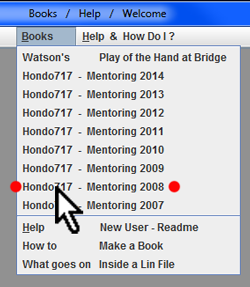 An earlier set of posts, Counting the Hand covered the basics of using your (or other peoples) played BBO hands to help you learn to count declarers distribution.
An earlier set of posts, Counting the Hand covered the basics of using your (or other peoples) played BBO hands to help you learn to count declarers distribution. This post simplifies and gives more insight in to that procedure. The latest version of aaBridge contains over 1,200 commented deals, sourced from the HondoBridge website. We will use one.
On the aaBridge menu bar click Books then click - Hondo717 - Mentoring 2008
The internal file mentoring080103.lin being the first file in that folder, will open and wish you a Happy New Year (for 2008).
Click the Flow > button twice and Board 1 will display. (see below)
Looking at Board 1 you can see that the contract is 2 hearts by North, Howard (hondo717) is sitting South and is dummy (which shows slightly darker) and that the declarer sitting North is Kia (nome). We are all indebted to Howard for his bridge teaching and to Kia for producing these many hundreds of Bridge Movies.
Now you can play this Bridge Movie (.lin file) in the way intended by the author. Just click the Flow > button and watch the play develop and read the commentary.
But the point of this post is that with aaBridge you can do better. Yes of course you should play through the hand as the author intended but first, I suggest you step through the deal looking only at one hand and dummy and so getting no clues from the commentary or other visible hands.
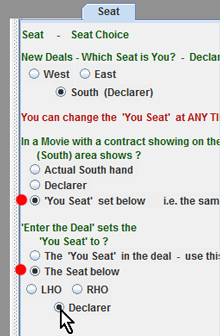 The way to do this is by using the Enter the Deal button but before you do that there are a couple of things to set up.
The way to do this is by using the Enter the Deal button but before you do that there are a couple of things to set up.Viewing only one Seat and Dummy
Click on the Seat tab in the right-hand panel to make the Seat options visible. If the right-hand panel is not showing drag the right-hand slider to the left.
Click on and so set the two options shown with red dots.
Now you can choose your viewing seat. Select LHO, RHO or Declarer.
The image above shows the Declarer radio button being clicked.

Click on the Enter the Deal button and you will enter the deal (image below) and see only the declarer 's hand, the opening lead and the dummy. The declarer will now show in the more normal position of the South zone.
Click on the Flow > button to watch the hand trick by trick as declarer.
A great way to improve your bridge is to go slowly through the hand, thinking all the thoughts that the declarer has to think. How would you plan the play? Maybe you can see a better way to play it than the declarer did? Can you work out what the opponents have in their hands?
In this mode you have much more flexibility than when you are stepping through the main Bridge Movie. You can change the visible hand by just clicking on any of the name bars OR show them all by clicking the show button. You can move backwards and forwards in the play of the hand by using the navigation bar at the bottom of the window. Just click the Back to Movie button to return to the main Bridge Movie.
Defense
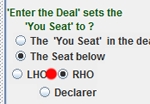 A more challenging way to go through the deal is when you are viewing it as one of the defenders. Click on the Back to Movie button and in the 'Enter the Deal' question select RHO as your seat of choice (red dot). Again click the Enter the Deal the deal button.
A more challenging way to go through the deal is when you are viewing it as one of the defenders. Click on the Back to Movie button and in the 'Enter the Deal' question select RHO as your seat of choice (red dot). Again click the Enter the Deal the deal button.
Now you are viewing this deal from the point of view of declarer's right-hand opponent. Just like at a real table, the declarer (nome) is on your left and dummy on your right. Your partner sitting opposite has led the king of spades.
This is an ideal way to practice the many defender skills, such as working out where declarer's high card points must be and declarer's initial suit distribution?
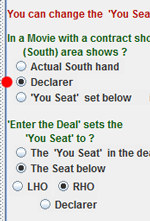
If you are someone who prefers to study defense problems with the style of diagram found in newspapers and books, where declarer is always in the South zone and the defenders are always left-right then aaBridge can do that for you too.
Go back to the main movie using the Back to Movie button and in the Seat panel change the answer to the 'In a Movie' question to Declarer (see the red dot).
Now once again go into the deal with the Enter the Deal button. This time you will see that the declarer (nome) is in the South zone, while you the RHO, right-hand opponent are unsurprisingly on declarer's right.
You are of course free to choose whichever style suits you most. However my recommendation is that you try to see if you can to get used to studying defense problems with yourself in the South zone, as that gives a far more realistic experience when compared with playing bridge for real, be it at a actual table or online.
Move forward in the normal Bridge Movie mode, as soon as you see a new deal immediately look down and click on the Enter the Deal button this avoids seeing any cards in the 'hidden' hands.
When you have viewed as much of the play as you wish to, click the Back to Movie button and return to moving forward in the Bridge movie.
(Very occasionally you may find that you will need to move forward in the Bridge Movie for a few clicks until you get to a point where you can Enter the Deal.)
That's it, now all you have to do is to find the time to study.
Once you have completed a session using the Hondo717 Mentoring files, you might like to set the two Seat panel questions back to their default values. The default answers are are the first radio button of each question.
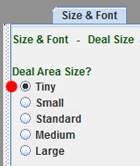
Large Computer Screens
If you have a large computer screen and you want to run aaBridge at a large size so that you can more easily read the text then you may find that the bridge diagram of the hands becomes unnecessarily large. You can counter this effect by using the Size & Font tab and by selecting Tiny (red dot). This will produce the layout shown below.
This is an ideal way to practice the many defender skills, such as working out where declarer's high card points must be and declarer's initial suit distribution?
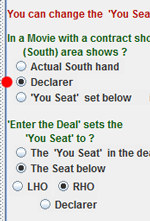
If you are someone who prefers to study defense problems with the style of diagram found in newspapers and books, where declarer is always in the South zone and the defenders are always left-right then aaBridge can do that for you too.
Go back to the main movie using the Back to Movie button and in the Seat panel change the answer to the 'In a Movie' question to Declarer (see the red dot).
Now once again go into the deal with the Enter the Deal button. This time you will see that the declarer (nome) is in the South zone, while you the RHO, right-hand opponent are unsurprisingly on declarer's right.
You are of course free to choose whichever style suits you most. However my recommendation is that you try to see if you can to get used to studying defense problems with yourself in the South zone, as that gives a far more realistic experience when compared with playing bridge for real, be it at a actual table or online.
Summary of the Procedure
When you have viewed as much of the play as you wish to, click the Back to Movie button and return to moving forward in the Bridge movie.
(Very occasionally you may find that you will need to move forward in the Bridge Movie for a few clicks until you get to a point where you can Enter the Deal.)
Tidying Up and Other Hints
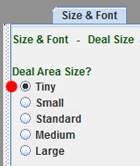
Large Computer Screens
Stopping the Red Hint arrows
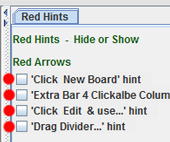
If you find the red arrow hints getting in your way then you can switch them off.
Select the Red Hints tab and uncheck the four boxes.
Thursday, 3 April 2014
Reverse Bergen Major Suit Raises
This post is a teaser to get you to read/save the printable version at
This post follows from the previous one, on Bergen Hand Evaluation. The sample table below (one of 4 tables in the document) shows the meanings of the responses to openers 1 heart. It is shown here slightly cropped, to stop it from being too small to read.
This post follows from the previous one, on Bergen Hand Evaluation. The sample table below (one of 4 tables in the document) shows the meanings of the responses to openers 1 heart. It is shown here slightly cropped, to stop it from being too small to read.
One of the interesting things that the table shows (see the shaded bids) is why Reverse Bergen, where the 3 club bit is stronger than the 3 diamond bid, has a more natural flow.
Tuesday, 1 April 2014
High Quality LAD - Bergen Hand Evaluation
Printable ver => High_Qualtiy_LAD_a_Bergen_Hand_Evaluation_mnemonic.
MartyBergen
Alternatively you can download the bridge movie by clicking on the bold link above. It can then be played on your computer with the free aaBridge Movie player from http://rogerpf.com/z_bridge_area/bridge/aaBridge.php
Marty
There is a fantastic tutorial
on Bergen Hand Evaluation at http://www.bridgesights.com/hondobridge where this
'Bridge Movie' can be played on
line.
Alternatively you can download the bridge movie by clicking on the bold link above. It can then be played on your computer with the free aaBridge Movie player from http://rogerpf.com/z_bridge_area/bridge/aaBridge.php
Note – aaBridge
is my work and I am proud of it. However
I am in no way associated with the hondobridge
website. But I did indeed write aaBridge in order that I could play, on my own computer, all
of the many hundreds of fantastic bridge movies that can be found there.
I see this as a supplement to the above
tutorial. The clear explanations and
examples contained in it are as good as it gets when it comes to describing how
to calculate Bergen
High Quality LAD is my
attempt at an answer. (The best thing
is, for you to start the tutorial and then return here once you are asked to do
your own full calculations).
 Hcp – High Card Points.
Hcp – High Card Points.
The image on the left is a mind picture. Literally the picture I bring
to mind when I calculate Bergen
 Hcp – High Card Points.
Hcp – High Card Points.
Quality – 3
of the top 5 (in 4+ card
suits only) +1 each suit.
suits only) +1 each suit.
Length – 5th, 6th ... card in any
suit +1
each card.
Adjust3 –
Adjustment for too many
Q & J's ±N often
zero. Can go
up or down.
up or down.
Dubious doubletons
– Qx, Q, Jx, J,
KJ, ... -1 for each. Always
KJ, ... -1 for each. Always
goes down (or is zero).
Once you know there is a fit (3+ cards in short trump hand)
you can add values for the fit. Dummy
(short trumps) is the simple case – you
only add for D S V
hence the dashes in that table. For
a Singleton you add, 2 pts if you
have only 3 trumps and 3 pts with 4 or more.
With a Void, you add the
number trumps as points. Declarer
(long trumps) gets to double dip with the trump suit +1 for the sixth and any subsequent trumps. +1 for any other 4+
card side suits. Just remember the pattern 6 4 0 2 4 and that dummy is the simple case.
Ranges
|
Open Min
|
13 - 16
|
Resp Min
|
6 - 9
|
Game
|
26
|
Med
|
17 - 19
|
Inv
|
10-12
|
Slam
|
33 +ctr
|
|
Max
|
20+
|
Max
|
13+
|
G S
|
37 +ctr
|
Thursday, 12 December 2013
aaBridge Watson Edition - Released
The aaBridge Watson Edition, just as the name says is a combination of the free bridge playing app and Watson's - "The Play of the Hand at Bridge".
aaBridge website
This new version is also a full lin file player. This means that it will play all the Bridge Movies (lin files) that can be found on the web.
The very best source for these is the fantastic Hondo Bridge website, which is also the source for the Watson Book lin files embedded in the program.
For those who are interested and want to write their own lin files it also contains many 'how to' tutorials. These include how to package the whole thing into a single 'self playing' file that you can email to others, all without any programming.
aaBridge website
This new version is also a full lin file player. This means that it will play all the Bridge Movies (lin files) that can be found on the web.
The very best source for these is the fantastic Hondo Bridge website, which is also the source for the Watson Book lin files embedded in the program.
For those who are interested and want to write their own lin files it also contains many 'how to' tutorials. These include how to package the whole thing into a single 'self playing' file that you can email to others, all without any programming.
Subscribe to:
Posts (Atom)